Step by step guide to posting messages on CBA Discussion Boards
VIEWING THE DISCUSSION BOARD
You must sign in to CBA.org to see and take part in the Discussion Boards. You only have access to the Discussion Boards that correspond with your Section membership.
Once signed in, select the Section to which you are a member from the list below, or simply visit your Section webpage and look for “Discussion Board” in the left hand navigation. If you are not signed in, the Discussion Board will be hidden from the left hand navigation.
You can scroll down the Discussion Board page to see all recent posts.
START A CONVERSATION
To start a conversation click on “Post a New Message.”
Fill in the Subject and Post fields. Use the editing toolbar to bold or italicize text, insert links, add pictures, etc. to your post.
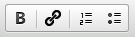
To insert a link to another webpage, place the curser where you want to insert the link and click the Insert URL button. 
In the first window that appears, enter the full URL of the webpage you want to link to. Click “OK.”
In the second window that appears, enter the text you want to appear in your hyperlink. Click “OK.”
Link example:
Enter http://www.cba.org as the URL and CBA website as the URL description. On your screen you will see the following: [url=http://www.cba.org]CBA website[/url]. In the actual post it will appear as the following: CBA website.
At any time you can use the “Preview” button to see how your actual post will appear before it goes live.
Continue editing your message if needed.
Click “OK” to post.
Lastly, if you have files to attach, check the Attach File(s) box then click “OK”. A new page will appear: (Note: PDF documents are preferred.)
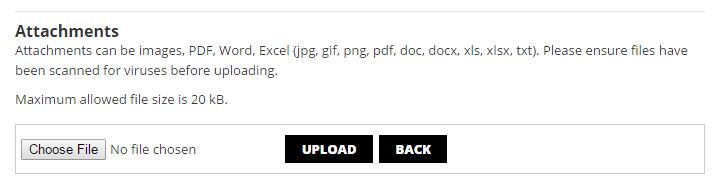
Click “Choose File.” A new window will open allowing you to select a file from your computer. Once the file is selected, click “Upload.” The file will now appear under Filename (see below). Repeat the process if you have multiple files to upload. When you are done and to finalize your post, click “Back.” Your post will now be added to the Discussion Board.
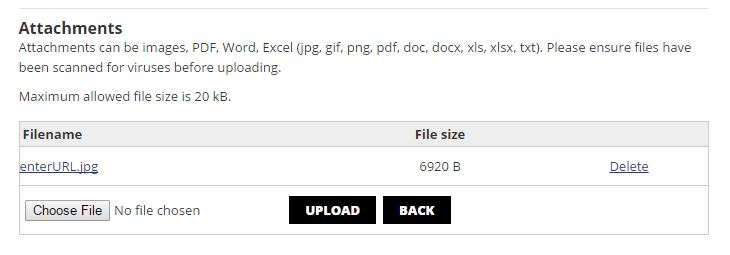
HOW TO SUBSCRIBE TO A DISCUSSION BOARD OR JUST ONE POST
All Posts and comments
Subscribe to the Discussion Board by clicking on the "Subscribe" button.
Just one Post
Click on the post that interests you and click “Subscribe to Post” just below the message.
Unsubscribe
To unsubscribe from a Discussion Board or a specific post, you can do so by clicking on the “Click here to unsubscribe” link found in any automated email notification you received from the Discussion Board.